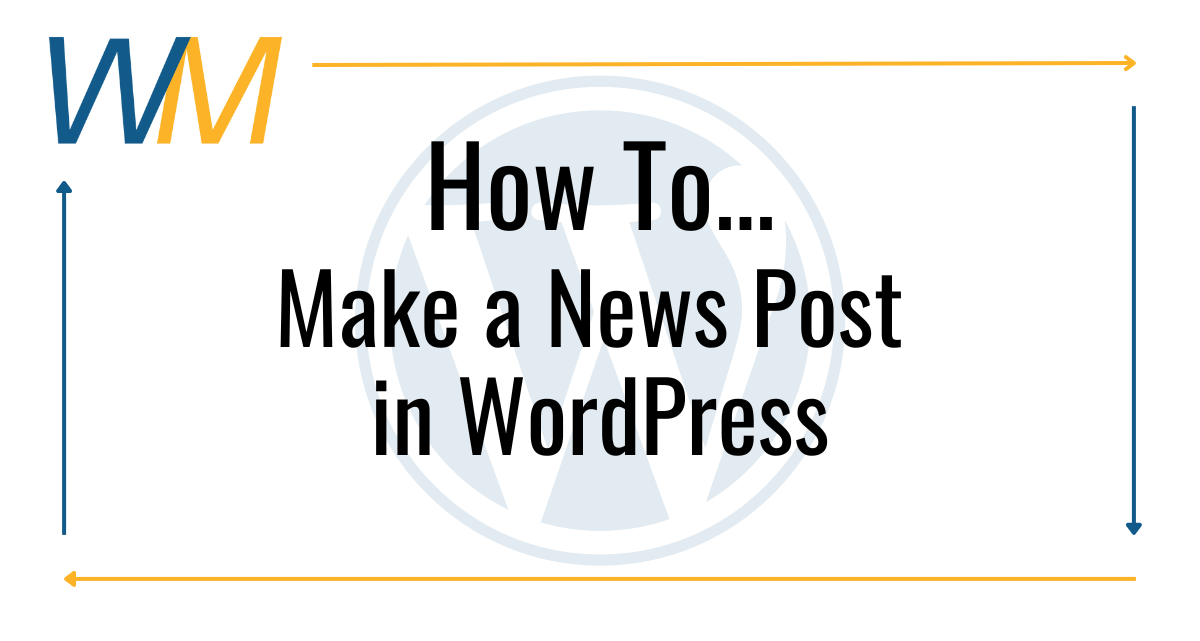Keep you campus Home page organized by adding new content to your Campus News & Announcement Feed!
Watch this video for a visual guide on creating new “Posts” in WordPress. (Video Coming Soon!)
Written instructions are also available below:
- Log in to your WordPress account using Google & your district account (can’t log in? Contact the District Webmaster). See WordPress Log-In tutorial.
- From the Dashboard, go down to Posts in the side menu options (all of your campus news posts are stored here).
- Select “Add New”.
- Add a Title.
- Add your Text content.
- Add a list if applicable (here’s how to make a list in WordPress).
- Add hyperlinks as needed (here’s how to add hyperlinks in WordPress).
- Add a “Featured Image” (here’s how to add a Featured Image in WordPress).
- When your post is ready, select “Publish” and then confirm.
- Make a note or copy your new post URL (if you want to use it on your Home page as a link).
Your new post is now live on the District News site, and will be added to your Campus News & Announcements feed soon*.
*New posts can take up to 60 minutes to update on your campus news feed.