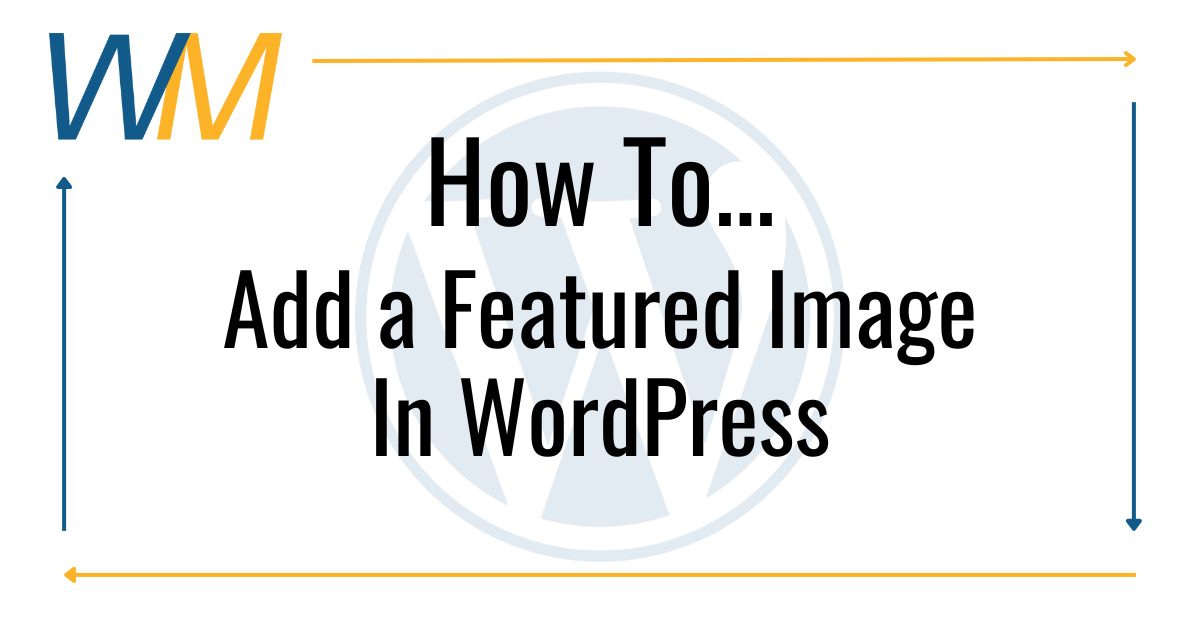The Featured Image setting in WordPress allows you to add an image to the top of your Post that will also display in your campus’ News & Announcements Feed. Here’s how to add a Featured Image:
Watch this tutorial video and/or follow the written steps below:
- Go to the Post settings in your post and scroll down to “Featured Image” and select “Set Featured Image”
- Select the “Upload Files” option and either drag your image here, or select the image file from it’s current location on your device.
- Add your Alt-Text to your image in the settings. Make sure to include all of the text from your image if it includes any.
- Test your new image using the “Preview option”.
- Once published, your new Featured Image should display in your news feed (new post can take up to an hour to display).
Note: You don’t need to add the image to the body of your post. Your Featured Image will display at the top of the post when published.
If you experience issues, please contact the District Webmaster.